Using the “OLD” version of TMA? The version before WooThemes took it over? Still having problems? Well, quit using that antique edition and download the latest version of “The Morning After” from WooThemes and get busy!
I had tried to put the “beat down” on TMA back when I’d first started blogging… it was a rather disappointing endeavor… my PHP and WordPress skills were simply not up to the task. But, I’d blogged about the experience never-the-less. Mr. Tyrone Spencer, the master behind the men’s fashion website at i.con{blog}, pinged me mid-Jun, 2011… asking all sorts of questions regarding “The Morning After” WordPress theme and my experiences. What began as a simple query, turned into a slew of emails on Categories, Tags, SEO, PHP, and “The Morning After” WP Theme modifications.
NOTE 1: Attempting to use the below tips on any version lesser than 3.2.4 of The Morning After theme may prove futile. It’s just a warning. It IS a warning… but, I’m sure something went WRONG… and that’s why you are here. 🙂
NOTE 2: It appears that WordPress.com is also offering “The Morning After.” However, it is not a recent version and causing people some frustrations with some of the nicer “Options” being removed or simply non-existent. There’s not much you can do. Sorry. 🙂
NOTE 3: (7/5/2013) The latest version of TMA (from WooThemes) appears to be 3.4.0. Make sure that you save a local copy of your personal TMA Theme installation… before you upgrade. Many of your changes WILL be lost. Just an FYI.
WooThemes has done a marvelous job of resurrecting “The Morning After” Theme, not to mention adding their own brand of administration options. They’ve certainly removed much of the “hard coding” most users have had to perform in order to customize their installation. Listed below, are a few things to keep in mind as you work within WooTheme’s version of “The Morning After”.
- Don’t screw around with the archives.php or archive-template.php files. Just don’t. This is what sent Mr. Tyrone Spencer in my direction in the first place. You do not need the hassle.
- If you decide to create your own logo in place of the ‘Blog Name / Description” text, make sure the graphic is 400px X 90px. WooThemes allows the ability to upload your own graphic and utilizes your Blog Name / Description as the “alt text” for the graphic… so you don’t lose much Search Engine “search-ability”. But, how do I DO THIS? Check this out from the Admin Panel: The Morning After -> Theme Options -> General Settings -> Custom Logo -> simply upload your 400px X 90px graphic. It’s that simple. 🙂
- If you are using the “All In One SEO” plugin, then make sure to allow WooThemes to use that 3rd-party plugin. Check the box in: The Morning After->SEO->Use 3rd party plugin data.
- If you want a custom header graphic… cool. Go to Appearance->Header and upload your own 960px X 70px image. 960px X 70px… don’t overdo it…
- Want a “favicon” for our website? They’ve got you covered here as well. Check out The Morning After->Theme Options->General Settings. Here, you can upload your customized “favicon.ico”… a 16px X 16px *.ICO image. PLEASE! Make sure that your favicon is actually name “favicon.ico”… Under some web-browsers, unless your favicon is named ” favicon.ico”… they MAY have a hard-time rendering it.
- Those top-right page links are fixed & working better than before! Go to The Morning After->Theme Options->Header Links. Enter the full URL for those pages leaving “blank” the ones you are NOT using. Yes the FULL URL… “http:…” and all that. However, if wish to completely customize those icons… look at my previous post, WordPress Zen: The Morning After. It will show you HOW to modify those icons… giving you some options. NOTE TO SELF: Performing any of these modifications will “nullify” further updates to the TMA Theme. WooTheme updates to TMA will completely erase your modifications to the header.php file… Just be wary (and what you will have to re-create) when you update your WooTheme TMA installation. You.Are.Warned. 🙂
- Adding custom footer information? There’s much that can be altered, but at the bare minimum do this: The Morning After->Theme Options->Footer Customizations-> check the enable Custom Footer (Left) box. Add your content in to the Custom Test (Left) entry box… using something like this as a fair representation: “© 2011 NameOfYourBlog. All Rights Reserved.”
- NOTE (5/7/2013) Noticed a REALLY strange issue with the Home page, when working on Icon Blog‘s implementation of WooThemes “The Morning After”. I found that the Home page was adding “blank” [p] [/p] elements before and AFTER the “Latest Post” content. Very Strange. 🙂 What I discovered, was that the home.php file was wrapping the entire “Is this the_content or Is this the_excerpt” query with the [p] [/p] modifiers. ARGH! So, what I was seeing (in HTML), was my browser trying to make heads-or-tails of this conundrum… basically… BAD HTML! 🙂 So, to remove the erroneous “empty” Paragraph tags (before and AFTER the content) was to modify the home.php file with this:
I replaced this:
|
1 |
[p][?php if ( $woo_options['woo_post_content_home'] == "true" ) the_content(); else the_excerpt(); ?][/p] |
with this:
|
1 |
[?php if ( $woo_options['woo_post_content_home'] == "true" ) { |
|
1 |
the_content(); |
|
1 |
} else { |
|
1 |
the_excerpt(); |
|
1 |
} ?] |
Since both [the_excerpt()] and [the_content()] both “self-wrap” themselves with [p]…[/p] tags, there was NO NEED to re-wrap them with an additional “Paragraph” layer. None. Now… this ONLY works if you are writing your OWN Excerpts for you posts… something I HIGHLY recommend. What if you are NOT? Well, then your “Latest Post” will fill the entirety of your front page… and that will probably take up TOO MUCH room. 🙂 Write your own Excerpt. You’ll be happier for it. 🙂


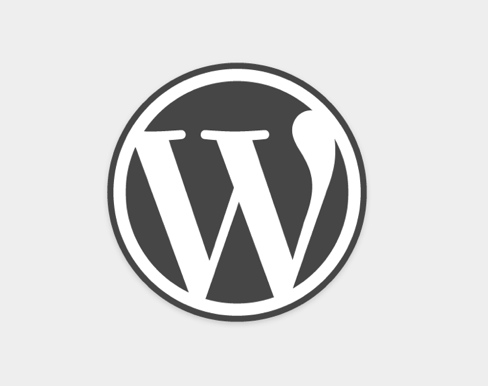
You had any luck with the StudioBox Theme yet?
I have yet to tackle that WP Theme. Studiobox looks absolutely gorgeous and I look forward to putting it to use. Thanks. 🙂
Still having a hard time remembering your password? 🙂
Great post! However, regarding point 2, can you actually create your own logo in place of the ‘Blog Name / Description” text also in the free WP-hosted version of the theme? I mean, can you upload a custom logo also on a free blog like http://www.name.wordpress.com? Thanx!!
That’s a really good question. Since I run a self-hosted WP installation, I’m not familiar with any of the “hosted” options.
I don’t see why not… unless the hosted version does not have the “upload logo” option. I guess you will simply have to give it a try…
~Dennis
No such option. At least in the free version of the theme. Sooooo sad!
Thanks for your help Dennis!
Hey – this a great post. Thanks for the info.
I am having an issue with point no.7 though as can’t see an option to make a custom footer? I have gone into theme options but there is no option called ‘footer customization’
Any thoughts?
Thanks
More than likely, you are either using an “older” version of TMA, or your WP.com website is not offering the latest version with the customizations. Not much you can do, unless you choose to go with your own hosted version… I’m afraid. 🙂
Hi,
Thank you four your article !
I am trying to install a favicon on my website, using this theme. But following your indication, i have no ling nor space to upload my picture as a favicon in the menu Appereance > Theme’s Options > General Settings (i’m using the french version, may it be the reason ?)
Thank you for your help !
There are two possibilities:
1) You are using an older version of the Theme. If so, you should be able to go back to the developer and download/install a newer version.
2) Your website is hosted on WordPress.com. If that’s the case, then you are definitely using an older “stripped-down” version of the Theme.
Even without the “Option” to install your own favicon, you can always FTP a customized favicon and replace the original. Just make sure to use the name “favicon.ico”, so that you erase the original. Make sure to “clear” your browser’s cache, or the older favicon will be seen. Which version of the Theme are you using?
Thanks for your reply ! I think it was the name “favicon.ico” the problem. I found something in the categorie “Reglages” (in french, it’s the last categorie on the left column) > General settings. There is an option “Blog’s picture”, but the change is not instantaneous, that’s why i didn’t see anything !
Arf… I’ve stil a question… so sorry… I just can’t find the option “editor” on this theme. I would like to insert a google analytics code on the footer of my website. Do you know where i can find it ?
You can still edit the footer by using: Appearance -> Editor -> footer.php
I’m stumped and hoping you can help. I would like to change the default names of the header links. For instance, “About” to “About Us” and “Archives” to “Old Stuff”. Can you please advise?
This is probably the most common question. Yes. What you want CAN be done, but it will not be elegant… and will require some major revisions to the header.php file… and it will break some of the Administrative Functions within the TMA Theme. If you are up for that…
Major revisions! Sounds exciting. I’m totally up for it. Where can I find these magical instructions? Thanks Dennis.
Check out my earlier post regarding The Morning After. It has the edits I was mentioning. At least, it’ll give you a start at what needs to happen. The edits basically remove some automatic code that create the top-right navigation menu on “on the fly.” Now, these were done BEFORE Woo Themes took-over TMA development and added all the bells-and-whistles.
Take a gander at my post here: [ https://dennislambing.com/?p=590 ]
Hey guys/girls, it’s great to see you’re using TMA theme also. It was first theme I tried on WP and currently still updating and customizing it here and there at http://www.laserista.com
Please visit site and send your comments/tips.
Looking good, man. 🙂 This is why TMA STILL-TO-THIS-DAY is a pretty awesome WP Theme.
Great post !!!
Thank you so much Dennis, after not getting a good night sleep for a week, you told me that there are TWO versions of “the morning after” theme…
Now i will sleep tight 🙂
Thanks again good man 🙂
This sure is a swell post—guess what class I have after the Christmas break? Yep–Wordpress…I am so effing excited and I saw that you do RFID tagging now too? We have to jam soon.
Well, I know a “bit” about RFID and its applications. Get in touch when you’re done!
Dennis – I have a feeling you’re the only one who can help. I just downloaded The Morning After theme. The website in question is at the URL I’ve entered in the website field.
I cannot figure out how to get the main image of the “latest post” to show up on the front page, though it shows up fine on its own page. I’m afraid this might also happen with the thumbnails of the “featured posts,” etc.
Any ideas? Thanks so much in advance!
First and foremost, make sure you are running the latest version of The Morning After and Woo Themes Framework. You should find the option to update these near the bottom-left of the ‘Dashboard’ in The Morning After->Update Framework. The last I’d seen, TMA was at v3.2.4 and The Framework at v5.0.2.
TMA is susceptible to “hacking” because of its reliance on the Tim Thumb PHP script to generate thumbnails, so it is a good idea to utilize WP’s new ability (as of v3.0), to do the same job. This can be enabled through The Morning After->Theme Options->Dynamic Images and selecting “Enable WordPress Post Thumbnail Support” and de-selecting “Enable Dynamic Image Resizer.”
From the size of it, there doesn’t appear to be any problem with your “Newest Thoughts” entry. The graphic displays just fine on the home page. I don’t see any reason why setting the “Featured Image” is not working. Remember, there IS a difference between setting “Featured Image” and “Insert into Post”. Featured Image’s do NOT display when looking at single posts, while using “Insert into Post”, then images will display. “Featured Image” is more useful in “excerpt” situations… such as The Morning After theme.
Please, let me know if this helps. I appreciate the feedback. 🙂
Hi – ! I figured out the image problem yesterday, but of course, new issues have cropped up. So I appreciate you contacting me directly, Dennis. You are the bomb. I’ll email you in a minute. By the way – iconblog looks FANTASTIC.
Tyrone’s site really pushes the TMA Theme to the limit. He’s a really good guy and a lot of fun to work with when tweaking his blog. He’s taking a WordPress class, so he may no longer need my help when he’s done. But, that’s what I’m all about… getting people on there feet with working with WordPress and their favorite Theme.
It looks like you’ve figured out the Custom Header, so we’re well on our way to getting you completely setup. 🙂
Hi Dennis thank you for all the help, is it possible to put two side bars on the home page?
Yes, you can have two sidebars on the home page. Go to Dashboard -> Appearance -> Widgets. There, you will find Middle Sidebar (Home) and Right Sidebar. The Middle Sidebar displays ONLY on the home page, whereas the Right Sidebar displays on EVERY page. Drag and Drop widgets onto those sidebars and from there, you’ll be able to configure each widget.
Sorry I didn’t mention my home page was set to a page and not the blog, I had a look at the demo and it seems like you can only have two sidebars on your post pages
Oh. I should have guessed!
The Woo Themes Framework has the ability to create Custom Sidebars, so you are in good shape there. Check out Dashboard -> The Morning After -> Sidebar Manager.
From there, you can add (and replace) several of your own custom sidebars to any number of Pages, Categories or Templates. Once they are created, go back to “Widgets” to include the widgets you wish to add.
Hey Dennis, is it possible to have the page name above the text on pages. I noticed they show up on posts but not on pages
What? They don’t? By default? Weird! 🙂
So, my guess is you want to “move” the page title from the header graphic overlay… to below the graphic and “in” at the top of the page? Would this be correct?
If so, you have two options: (1) Add the page title to the top of your page using the WP editor. There, you can wrap the title in an h1, h2 or h3 tag. (2) Make changes to the page.php file to permanently remove the page title text overlay and place it below the the header graphic.
If (option 2) is your wish, let me know and I can provide the necessary code to alter. Cool? Awesome! 🙂
Option 2 sounds perfect Dennis
The trick, will be to remove the page Title from the overlay header graphic. This is easily done by “commenting out” that call. In the page.php file, locate this code…
[div class="pagetitle"][?php echo $woo_options['woo_pageheading_prefix']; the_title(); ?]
[/div]
Replace it with…
[div class="pagetitle"][!-- [?php echo $woo_options['woo_pageheading_prefix']; the_title(); ?] --]
[/div]
Now, we need to add the Page Title to appear below the graphic… so, we add the Title call to the page.php file… just in its new location and “comment out” the old title:
[div class="column span-11 first"][!-- [h2 class="post_name" id="post-[?php the_ID(); ?]"][?php the_title(); ?][/h2] --]
[?php echo $woo_options['woo_pageheading_prefix']; the_title(); ?]
But, Dennis?! Why not delete the stuff you are “commenting out”? Safety! Precaution! Do no harm! It’s easier to remove the comments, than to rebuild your site from code you can’t remember. Fair enough? 🙂
As always, CHANGE the left and right brackets with left and right carrots. My comments do not allow pseudo-PHP code and never will. An ounce of precaution is worth a pound of cure.
Hey Dennis I couldn’t find any of that code in my page.php
I did find the [div class=”column span-11 first”]
so I added the
[!– [h2 class=”post_name” id=”post-[?php the_ID(); ?]”][?php the_title(); ?][/h2] –]
[?php echo $woo_options[‘woo_pageheading_prefix’]; the_title(); ?]
after it
works fine but I can’t seem to style it
Ok never mind I’ve figured it out. I ended up just using the
[h2 class=”post_name” id=”post-[?php the_ID(); ?]“][?php the_title(); ?][/h2]
in front of
[div class=”column span-11 first”]
Thank you so much for your help Dennis
Glad it worked and that you were able to figure it out!
You are so helpful!
I have two questions:
1. Is there any way to stop the automatic text wrapping? I like having my images centered and then lines of text after. I can get the lines after by using the divider or horizontal rule but my images still won’t center align?
2. Is there a way to show the middle sidebar on the post pages instead of the right sidebar?
Nevermind I figured out the right sidebar issue on post pages.
I’m still wondering about centered images/text wrapping.
And I actually have one other question: how do I use the two column layout? I’m trying to set up a list of all of my posts and to prevent a ridiculous amount of scrolling I wanted to use columns. Unfortunately, every time I hit the columns button it doesn’t put the page in columns?
You have found a rather interesting “bug” in the Theme. Congratulations!
I rarely “center align” my images, so it was interesting to discover your issue. This was tough to solve, as the key CSS change needs to happen in the “compressed.css” file, which cannot be seen through the normal WP WSIWYG editor. You’ll have to make the change manually using your own text editor and uploading the file using FTP.
Open the compressed.css file (themorningafter/includes/compressed.css) and look for line 24:
p img{float:left;margin:1.5em 1.5em 1.5em 0;padding:0;}What I would do, is “comment out” the whole line (or delete it). Remember to use proper “comment out” syntax for CSS files. Upload the new “compressed.css” file and you should be OK.
Why Do I Have To Do This? The “compressed.css” file is being called first and the “float:left;” style is not being overridden afterward… especially since there IS no style called “float:center;”. It doesn’t exist, so all your images are floating “left” no matter WHAT you do to the style.css file.
Your last comment mentioned a list of posts in your columns? I suspect you meant “sidebar.” The easiest way to do this is to add the “Recent Posts” widget to either the middle or right sidebar. If you want it on ALL pages or posts, then assign it to the Right Sidebar, as the Middle Sidebar is shown only on the Home Page. Woo Themes also has their own “tabbed” Recent Posts plugin, which you can use along with any of the Woo Themes “tabbed” widgets. They make great use of a small space.
Still, I have no idea what this “columns” button you refer to is supposed to be. 🙁
Thanks! Removing that line of code worked for us on our self hosted blog.
I was finding it really curious that center aligning images was completely ignored in the post, but looked fine in the draft.
Hi Dennis, glad to come across your site. I am moving my blog from wordpress.com to a self hosted site. I am using TMA on both. When I uploaded my .com blog to self hosted, the posts show up out of order. I can’t figure out how to fix it. Kindly help. Thanks in advance. I have the latest version of TMA and Framework.
I doubt this is a TMA issue. Seems to me that the Post dates are no longer accurate. You may need to change the dates to their originals. This will probably be a rather tedious task. 🙂
Hi Dennis, I’ve just tried to add a google analytics code to the theme. Unlike my other wordpress themes- there seems to be no editor? How can I add google analytics? Thanks in advance!
You will need to add the Google Analytic’s code to the “footer.php” file. Typically, that is the best place to add GA code. 🙂
Great discussion!
I also have one issue with TMA. Where is it exactly where you can remove or hide the search widget from the upper right corner?
Altti,
There are two (well… three) ways to remove the top search bar.
1. Go into the header.php file and remove everything within the [div id=search…] or [div id=search_menu…] sections.
2. Use the Custom CSS feature in TMA’s General Settings. You can use either {visibility:hidden} or {display:none} for either the “search_menu” or “search” div’s. Something like…
#search {visibility: hidden;}
or…
#search {display: none;}
I like the “visibility: hidden” option better, as it preserves the space that the DIV would normally take. “Display: none” removes the DIV from view and from the view-space… which can affect the surrounding layout.
Hi Dennis,
Must say that this is a great article and appreciate your helping attitude. I have a weird issue with TMA. The theme supports one menu, but despite of trying my best I’m unable to find why it does not show on my site 🙁
Look forward to you for help on this.
Thanks…
What version are you using? Is this a WordPress.com site or is your sight hosted elswhere?
Its the latest version and is on WP.org
Well, I’m confused. 🙂 WP.org no longer offers The Morning After theme as a download-able Theme (if you were to download/install it from your WordPress Dashboard). The LAST version you could download was v1.4??? But, WooThemes has now taken over control of TMA and you’ll have to register and download it from them. It’s still FREE. Are you sure of which version of TMA you are using and where you got it from?
Hi Dennis,
I recently changed my blog’s theme to TMA and I’m concerned with the reduced image quality. I run Jetpack and WP Smush.it alongside the theme. I have the latest theme and WooFramework version. Any thoughts?
The Morning After USED to use the TimThumb script (which WooThemes has now ditched because of the scripts inherent security issues), which took care of thumbnails and other photo cropping of the images. Now, they are using their own scripts for that purpose.
I suspect that using the WP Smush.it service is causing you more problems than you intended. I’d consider no longer using Smush.it …